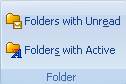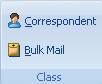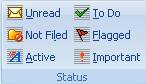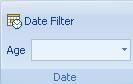Filtering
Filtering
Overview
Filtering is ability to temporarily show certain types of messages. It's great for zeroing in on certain types messages such as Unread messages.
Filter
basics
· Filters are fast. They can be set and cleared very quickly.
· Filters are temporary. They never affect your messages, just what folders or messages that you see. You can always clear them.
· Filters are global - they operate across all message stores, views and NEO folders.
· Filters are sticky - if you set a filter it remains in place until you change it, even if you restart NEO.
· When a filter is 'on', the background of the List Pane and/or the Folder List show the filter background color to make it obvious to you.
Use Quick Access
Toolbar
By default you will find 3 filters already on the Quick Access Toolbar (‘Read’, ‘Show Received Messages’ and ‘Show Sent Messages’). If you (like to) use other filters frequently, go to the
Filter tab, right-click these filters and select Add to Quick Access Toolbar.
Filtering
in NEO Pro

NEO Pro has a Filter tab on the ribbon. The Filter tab contains filter sets that fit together logically. You can combine your filters in any combination that you like.
Following filter sets are available:
|
|
Filter Controls: Clear clears the filter so that all messages show. Disable, temporarily clears the filter so you can quickly see all the messages. Clicking Disable again reinstates your current filter. |
|
|
Folder: Shows only folders with Unread and Active messages respectively. These two filters are folder filters and act on the Folder Lists. |
|
|
Message Class: Correspondent or Bulk Mail messages. These toggle - setting one clears the other. |
|
|
Message Status: Choose from Unread, UnFiled, Active, To Do, Flagged or Important, singly or in any combination. Pressing Shift+Unfiled will show all messages that are ‘Filed’ in current view. |
|
|
Recipient: These relate to how your address is in
message recipient lists: In order, |
|
|
Direction: Show Received messages only or Sent messages only. |
|
|
Date filter: A flexible From… To… filter. Message age in Days: Message age from today. 1 day shows today's messages, 2 days shows today's and yesterday's messages, and so on. |
If
using the Correspondent and Bulk Mail filters
For your convenience, when in Correspondent or Bulk Mail view, the Correspondent and Bulk Mail filters are ignored.
Note also that if you use the Correspondent filter in Outlook view you won't see any incoming Bulk Mail. In that case, please ensure you go to Bulk Mail view regularly to see what new mail has arrived there. See things to do each day.
How to tell when a
filter is on
Whenever a filter is on, the background color of parts of NEO display in a different color. For folder filters ('Show folders with Unread' and 'Show Folders with Active..'), the Folder List background color is changed. For message filter sets (all others) the List Pane background is colored. You can change the background color in options.